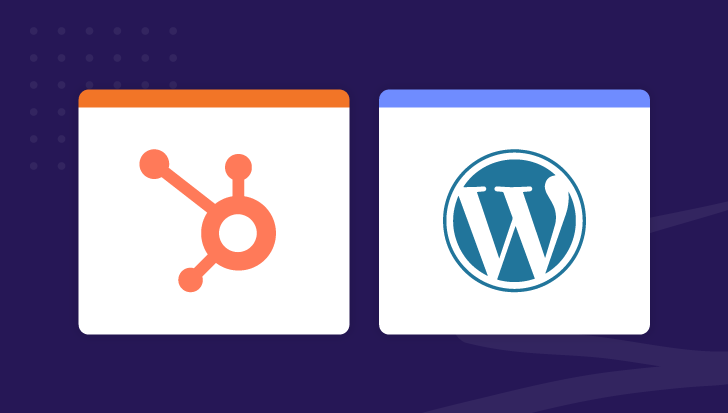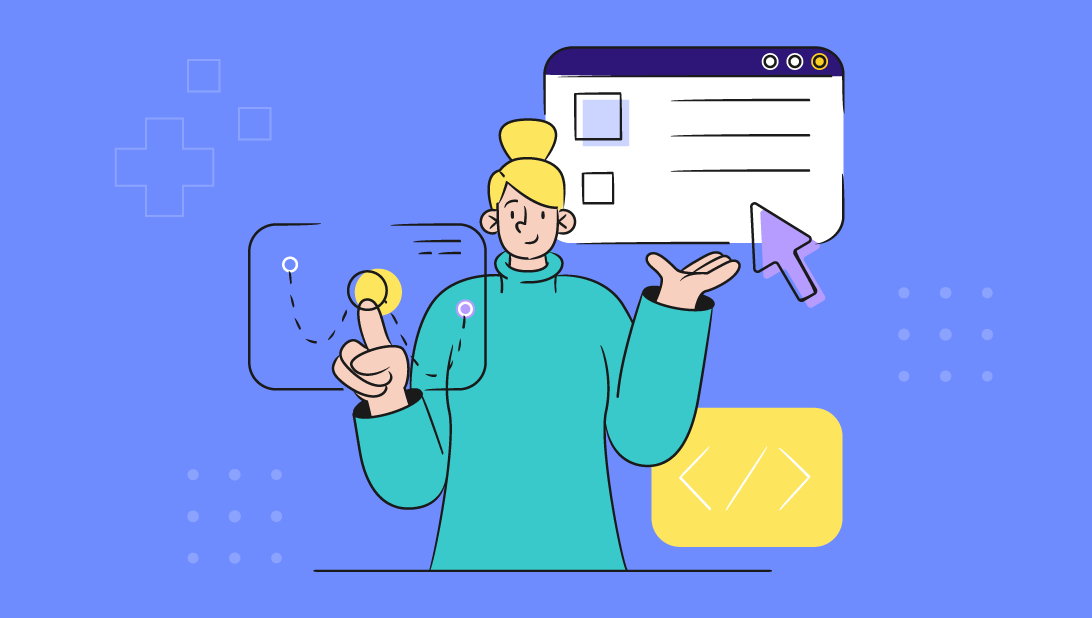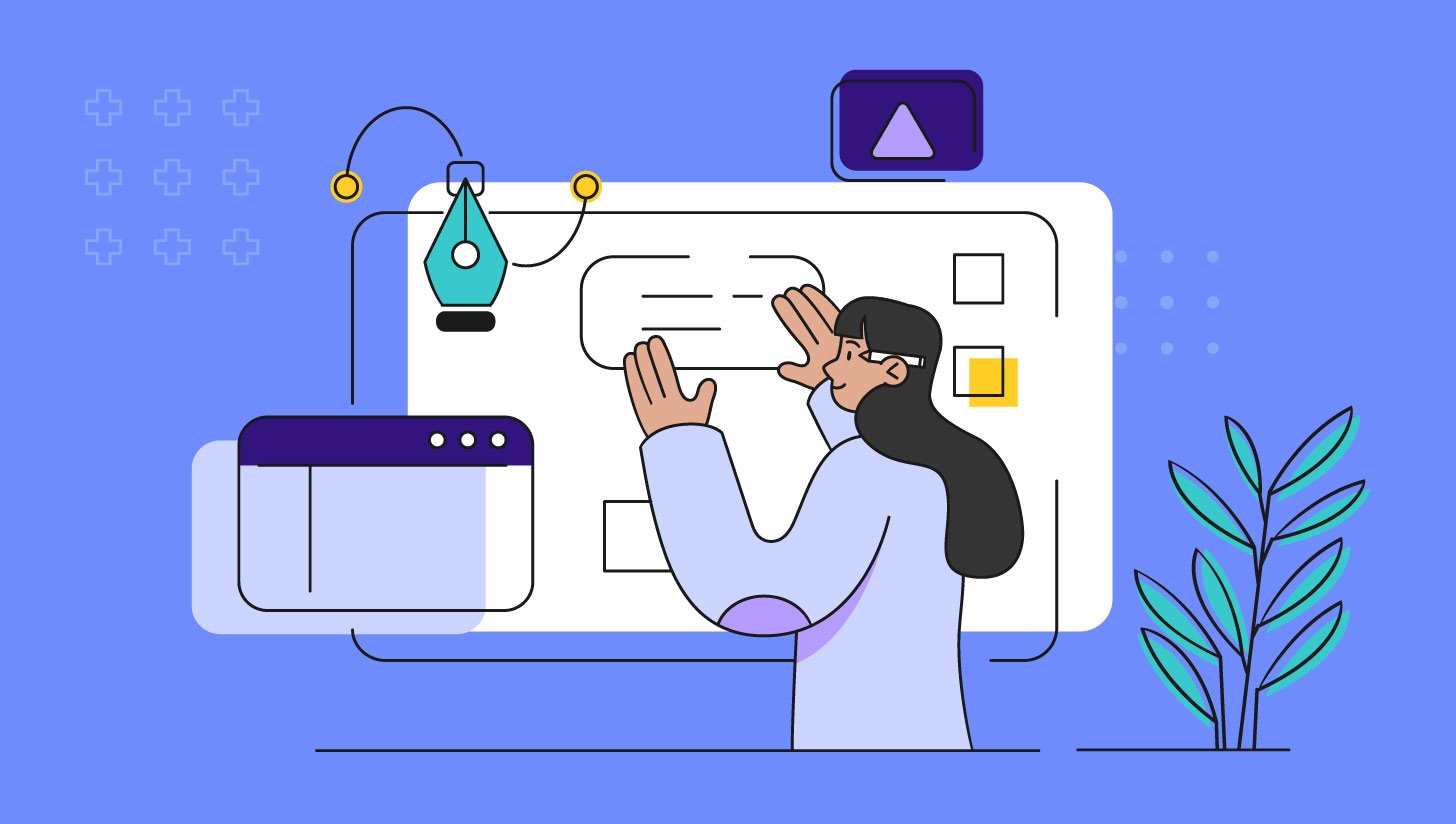After months of planning, designing, and strategizing your new website, it’s finally ready for development.
Whether working with an internal or external development team, it’s imperative that marketers know about the web development process to ensure it goes as smoothly and efficiently as possible. It’s also important to know how to properly communicate with your developer, since coding and technical terminology can often feel like a foreign language.
Your web developer will take the designs you provide and code them onto your site. In order to streamline the process, here are three things you should do before the developer gets started:
1. Compile a functionality list.While Photoshop designs are a great way to see what the end result will look like, there’s no way to show the page functionality.Websites are dynamic; most of them have interactive elements that show visitors what to look at and where to click.
For example, what will links do when you hover over them? Will the page have any special effects like pop-ups or sliders?
Sending the developer detailed notes and/or examples of the functionality ahead of time will help the page come together as envisioned and bring it to “life.” Waiting until after the fact to mention functionality can be a costly mistake.
2. Create both desktop and mobile designs.Nowadays it’s important to design with a “mobile first” mindset. With smartphones becoming a more common way to explore the web, you want to make sure your website functions well on both desktop and mobile devices.
In order to save time and cut down on the guesswork for the developer, send them a mobile design along with the desktop version so they have an idea of how it should look on different device types.
3. Prep your design files.Make sure to send your developer clean and organized Photoshop files. Start by grouping elements of the same sections together. Next, go through and label each individual layer. Doing this will help the developer find any design element quickly and easily.
Here are four things to do after receiving the pages from your developer:
1. Compare the designs side-by-side.
Go through each developed page and compare them to the original designs to make sure everything matches exactly. Check to see if all design elements (fonts, images, layout, placement, etc.) are correct, and also proofread and check copy.
2. Test all links.
Broken links will have a negative effect on your SEO. Check each page and make sure every link is working and taking visitors to the right place.
3. Crosscheck different browsers, platforms, and versions.
In an ideal world, your website will always display perfectly. However, this is not the case as some functionality and design elements may render differently depending on how a page is viewed.
First, you have to account for different browsers such as Firefox, Explorer, and Chrome.
Next, you need to be sure you are testing the latest version of each browser, since they are updated on a regular basis.
On top of that, the various platforms such as Mac, PC, iPhone or Android (which also have multiple versions themselves) need to be taken into consideration. The best way to monitor and catch all issues is to use software that crosschecks all major browsers, devices, and versions.
You will be communicating a lot with your developer over the next several weeks, and they may throw some unfamiliar terms at you. Here are a few terms they may mention and what they mean:
Accordion: In web development, accordion means menus, widgets, or content areas that expand like the musical instruments. Accordions are often used for tabbed content, sliding portfolios, and image galleries.
Anchor: When clicked, an anchor link can scroll a specific section of a page into view.
Cache: On a web browser, the cache is the temporary storage of web documents, such as HTML pages and images, to reduce server lag. A web developer may ask you to clear your cache before reviewing changes to a page to ensure you’re viewing the most current version. You may also use a private browser window to preview changes as it won’t have a cache.
CSS (Cascading Style Sheet): CSS is a coding language used for the style of your site. It’s where the developer will set up backgrounds, colors, fonts and more.
CTA (Call-to-Action): A CTA is a button that prompts your visitors to take action. They can be a line of text, an image, or a button designed using CSS. Examples of CTAs include “Schedule a Consultation”, “Download the eBook”, or “Register for the Webinar”. CTAs are placed throughout websites, on emails, and within content.
Hero: A hero is an oversized banner image at the top of a web page. The image relates to the content of the page and oftentimes has text and a CTA on top of it.
Hover: A hover in web design refers to the effect an element has when the visitor moves their cursor over it. Hover effects are mostly used for links so the visitor knows where to click.
Hamburger Icon: The icon consisting of three horizontal lines displayed on mobile that opens the main menu.
Infinite Scrolling: Most often used on blogs, resource, or portfolio type pages, infinite scrolling allows more posts to appear on scroll without the need to click any buttons.
JavaScript: JavaScript is a coding language used to add dynamic and interactive elements to websites. It is used to create pop-ups, slide-ins, and special effects.
Line-Height: Line-height refers to the space between lines, also referred to by designers as leading.
Margins: Margins on the web refer to the spacing between elements, or external spacing.
Mega Menu: A mega menu is a complex, multi-level dropdown menu triggered when a user hovers over a link in the navigation. The links are usually split into categories for organization purposes.
Nav (Navigation): The nav is the main menu at the top of each web page. The visitor uses this to explore the different parts of the site.
Padding: Padding refers to the inner space of an element.
Pagination: Pagination is the dividing of a document into separate pages. For example, on a blog you may see numbers at the bottom of a listing page. This shows you how many pages of blog posts there are on that web site that can be browsed through. A user can click on a specific number to take them to that particular page.
Responsive: The term “responsive” refers to the viewing experience for different devices. For example, a website will appear differently on a smartphone than on a desktop computer.
RSS Feed: An RSS feed is a simple text file that, once submitted to feed directories, allows blog subscribers to see content shortly after it is updated.
Sticky Nav: When your menu bar stays fixed at the top of the screen during scroll.
Keep this handy list with you when working with a developer on your next website project, or feel free to reach out to Spot On for additional guidance.


As Creative Director and partner at Spot On, Erica Pierce leads the design department with a keen focus on making sure that every aspect of Spot On’s design work meets the highest standards of excellence. She combines creative flair and strategic acumen to bring a holistic perspective to every project. With 14 years of experience in graphic design and publishing platforms, Erica brings an informed approach, ensuring every project she touches delivers a meaningful impact for healthcare companies.
Get the latest and greatest posts sent straight to your inbox.